Introduction 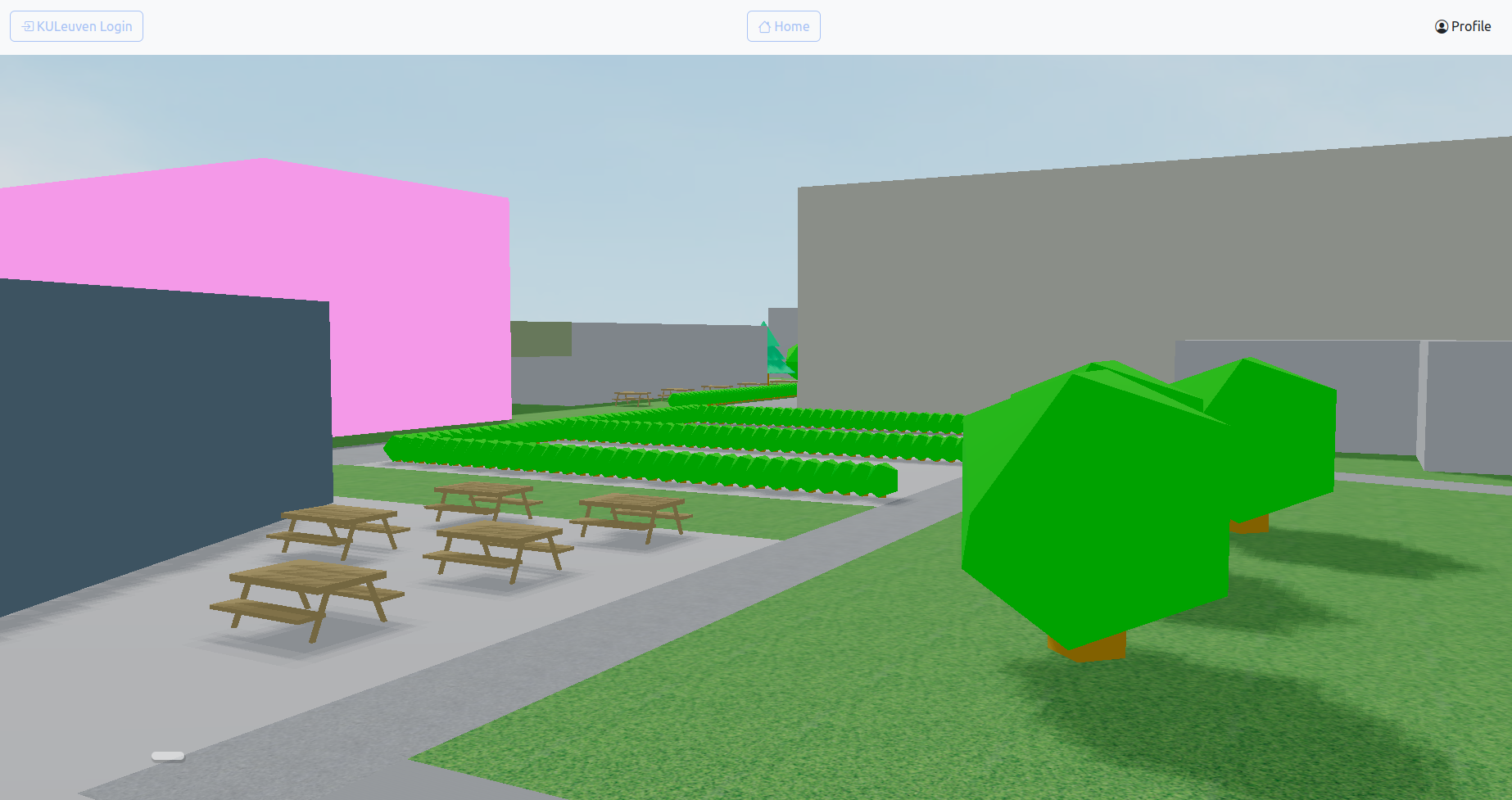
In response to the challenges posed by the COVID-19 pandemic, the
necessity of a digital communication platform for students has become
increasingly evident. To cater to this demand, a new chat application
called Zeveraars [1] was developed to provide KU Leuven students with a
user-friendly platform for communication. This paper discusses the
implementation of Zeveraars and the challenges faced during the
development of this virtual campus.
In the first section of this paper, the idea behind the application will
be explained. A general overview will be shown of the chat application
and how the chat application looks like. In the second section, the
software architecture behind the chat application is briefly
discussed.
Thereafter, a technical description of the chat application will be
provided. It will be focused around the features implemented, such as
the 3D map seen in the home window of the application and the security
measures implemented in the application.
Furthermore, the paper discusses the teamwork required for its
development and the team’s improvements compared to the first
semester.
Finally, the paper addresses some potential future work, followed by a
conclusion.
Zeveraars: A Chat App for KU Leuven Students on Virtual Campus Arenberg
Overview
The chatter app Zeveraars is designed for KU Leuven students. After
registration, users are taken to a virtual campus of Arenberg III,
situated in Heverlee. This virtual map is an interactive 3D environment
with different buildings. Each building on the map represents a chatroom
for a particular course. In these chat rooms, users can chat with other
KU Leuven students attending the same course. This helps the students
stay connected with each other and ask questions, even when they cannot
physically attend classes on campus. A user can only enter the chatroom
where they have an active course at that moment to keep the public chats
directed towards the courses.
In addition to these chat rooms, the chatter app also provides the
option to add friends and have private conversations with them. This
enables students to directly communicate their queries and issues with
one another, without involving other users.
To ensure that an outsider with malicious intents cannot spread
misinformation through someone else their account, a security feature
was added: keystroke fingerprinting; which analyses the user’s typing
patterns and speed and compares this with their “older” self and other
users to check if the person typing is indeed the user itself.
UI of site
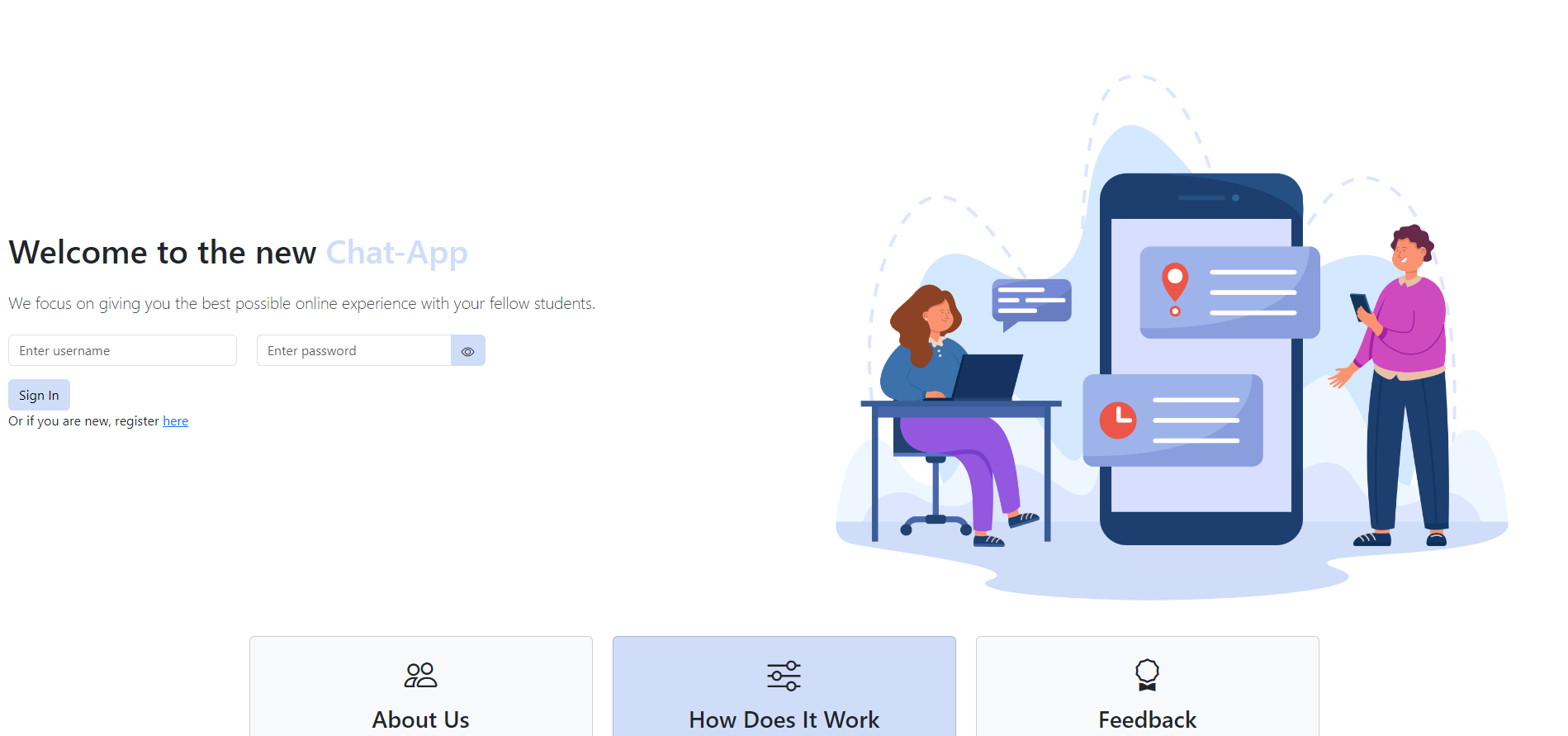
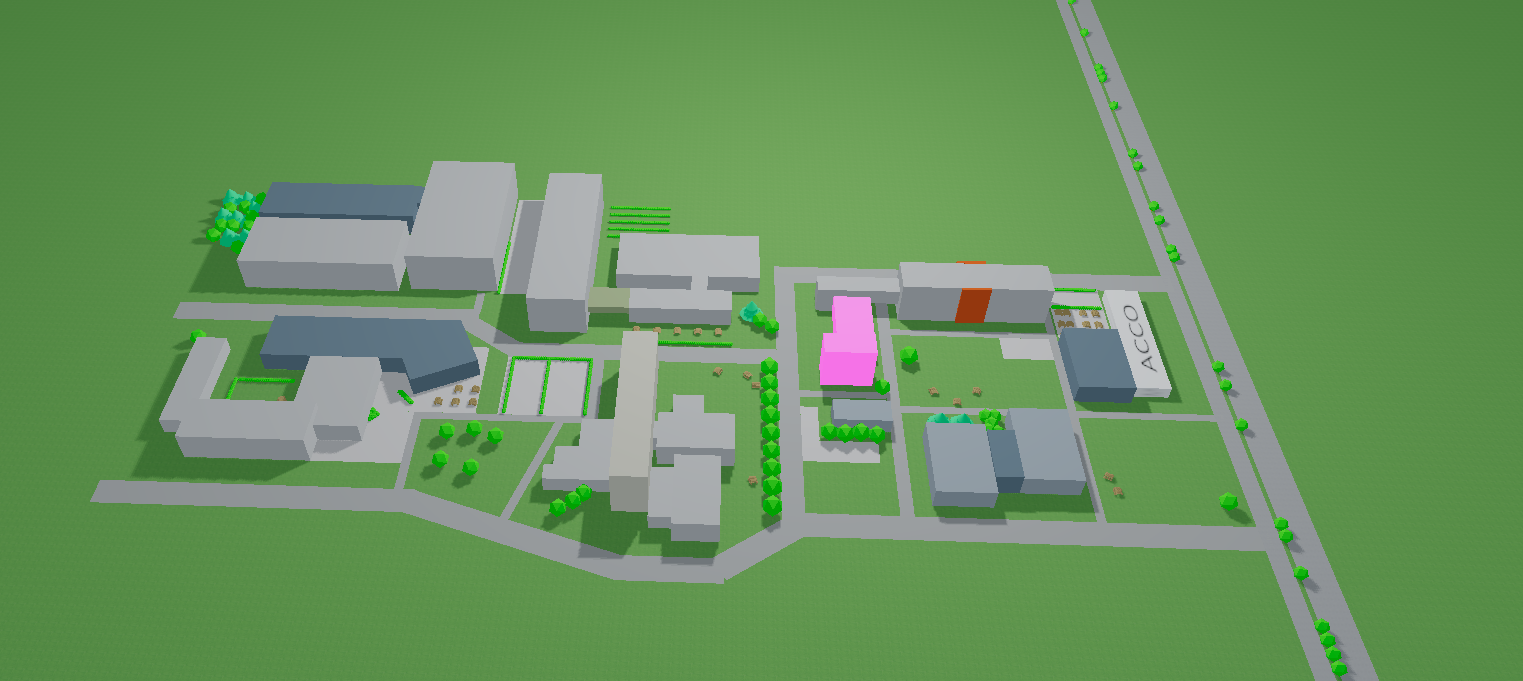
The site was made for computer since online courses are attended mostly
from a computer. The site might work on mobile but the design is not
adjusted for it.
Users can access the site by visiting the following URL on their
computer, see footnote
1.
The landing page of the chat application is the login page
, where users can either log
in if they already have an account or navigate to the registration page
to create a new one. Users can also access pages that provide more
information about the site and keystroke fingerprinting. Once logged in
or registered, users are directed to the home page , which features a 3D map of the
Arenberg campus. When clicking on the Acco building, a sidebar is
shown on the left side of the screen where the user can see their
friends and add new ones.
A navigation bar at the top of the window is available on every page,
featuring a home button, a KU Leuven button, and a profile button.
Clicking on the profile button in the navigation bar leads users to the
profile menu, where they can view their username, userID, and profile
picture. From this menu, users can also access the settings menu , change their current
settings, and log out. Users can easily log out or access the settings
by clicking the corresponding button.
A public chat window , consists of two main parts:
an overview of the chat, including the building, current course, and
participants, and the chat area, where old messages are displayed, and
new ones can be typed. Each chat message has several important
elements: the username and profile picture, a trust bar indicating the
message’s reliability, the date the message was originally sent, and the
message itself. More information about how the trust bar works will be
provided later.
The chat window for chatting with a friend
retains the overview, but it
now only displays the frien
Settings page
The Zeveraars website offers various options. Firstly, users have the
option to change their avatar whenever they like, by uploading a photo
from their computer.
Another option available on the settings page is to switch to a dark
mode which can be easily
activated by clicking the button located in the settings page . Clicking this button again changes
the theme back to light mode.
Finally, when registering new users, it is crucial that each user has a
distinct identifier. This is important for security purposes and to
prevent accounts from being the same. Utilizing UUIDs, which stand for
“universally unique identifiers,” is one approach to accomplish this.
Each user’s UUID, obtained after registration on the Zeveraars
website, is the same as the username they chose during registration,
with an @ sign added in front. This username must be unique upon
registration. However, some users will eventually wish to alter their
username. Because of this, members of the website Zeveraars have the
ability to alter their username to any name they choose. This is
possible because the UUID always stays the same and is independent of
username changes.
User-friendly design
The design of a website is the first thing a user sees and should make navigating the website as easy and intuitive as possible. To complement the easy navigation, the navigation bar is introduced that appears on every page. Another feature is the keyboard shortcuts that are available in the different windows. A user also gets an alert whenever they receive a message to make sure they never miss a message. Additionally, the ACCO building has a different color to distinguish itself from other buildings. The layout of the site was also designed with the usability in mind.
Keyboard shortcuts
On the website, there are three different shortcuts: enter when
signing up or logging in, enter while sending messages and finally,
Ctrl+f to display the chat window’s search bar.
Instead of using the Sign In button to send the information when
the user wants to log in/register on the website, the enter button can
be utilized. This saves time and makes it more efficient. This shortcut
can also be applied while sending messages. This accelerates and
simplifies typing while in a conversation.
The last shortcut is Ctrl+f, which opens the search bar in the chat
windows. The user can use this search bar to look for previous chat
messages that contain a particular term or phrase. It will cycle through
them upon pressing enter until the user closes the search bar. If there
are no messages found, an alert ’no messages’ will appear. Closing the
search bar can also be performed with Escape. When the user closes the
search bar the highlight will disappear and the user will be taken back
to the most recent message.
Notifications
Pop-up notifications enable the user to react to new messages
effectively and rapidly. The user should receive pop-up alerts after
logging into the website, regardless of where they are on the site.
These pop-ups are only shown when receiving a direct message from a
friend. The notification contains the message sender’s username , and will automatically close
after six seconds. The user also has the option to manually close it.
The popup alerts are made using Toasts from Bootstrap.
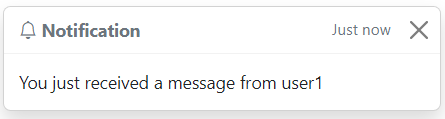
Azure
Microsoft offers a cloud computing platform called Azure . It enables customers to access many services via the cloud, including processing power, storage, data management, and networking capabilities. Students receive 100 dollars in credits, that can be used for all these services.
To be able to host a website and run a server, it was decided to use an
Azure Virtual Machine (VM). This VM has an Intel(R) Xeon(R) Platinum
8272CL CPU and Windows 10 with a GUI, which makes it usable as a normal
computer. Because no exceptional load was expected, the VM uses 2 GB of
memory.
The website is hosted on this VM using Internet Information Services
(IIS), which is an extensible web server created by Microsoft. A free
domain name is then provided by Azure to access the website seen in
footnote .
Using an SSL certificate provided by Let’s Encrypt, a certificate
authority that provides free SSL/TLS certificates, https can be used
using this domain name.
The server runs on this VM by using a terminal, for example Git Bash.
First, the server files are pulled from the main branch from the
chatter’s GitLab repository. These files are stored in a folder on the
VM and after using the cd command in the terminal and the path of this
folder to navigate to the server files, the server can then be run by
using the command “npm run server”. A server will start up on the VM
and listen on port 8080, this port is configured in the Azure portal to
allow incoming traffic and the firewall on the VM is also adjusted to
allow incoming traffic from this port. A user on the website will make a
WebSocket connection to this server using
<wss://zeveraar.westeurope.cloudapp.azure.com:8080>.
Software architecture
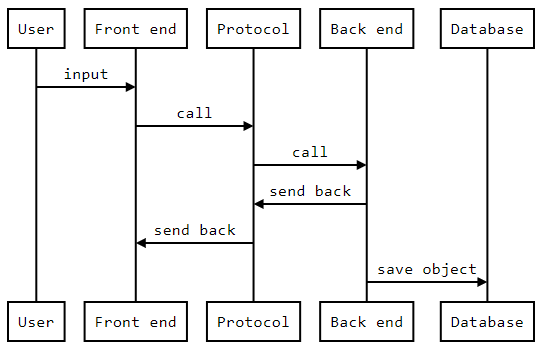
The website consists of four major components: front-end, back-end,
protocol and database.
The front-end component is responsible for handling three technologies:
HTML, CSS, and TypeScript. These technologies work together to display
the site to the user. HTML builds the structure and formats content, CSS
determines the style, and TypeScript handles all the front-end logic,
including encoding user input, page navigation, and displaying messages
to the user.
The back-end component handles all the sites’ operations logic. There
are three essential classes for the chatter logic: Server, Channel and
User. The Channel class is an abstract class with two subclasses:
PublicChannel and DirectMessageChannel. The Server is used as a single
instance, which contains all connected Users, Channels and various data
structures such as a map from sessionID (a token to track and maintain
information of a user during the user’s interaction with the site) to
UUID for ease of use. Users are unique objects for each registered user,
containing information such as what friends they have and what channel
they are connected to (if any). Channels are objects containing
information regarding chat rooms. In our implementation, we use
PublicChannels for classrooms and DirectMessageChannels for private
channels between two friends. These classes contain information like
what users are connected, what messages have been sent, and who can all
connect.
Another interesting object is the TimeTable interface, containing an
array of TimeSlot objects. These TimeSlots represent a single class a
user might have at some point in the week and contain information such
as the class description, start and end times, and location.
Protocols are used to facilitate communication between the front-end and
the back-end. Whenever a user takes an action which the server needs to
be informed about, such as a message in a channel, the front-end gathers
all the necessary data and sends it as a protocol to the server. The
protocol contains the information relevant to the server to take the
necessary action(s). Once, for example, the server has successfully
added the message to a channel, another protocol will be sent back to
the appropriate users via their connected websockets. The user will
receive this protocol and the requested action will take place. The data
in the protocols is serialized as JSON objects for efficient transfer
and processing.
The final component is the database, which stores the system’s data as
JSON-objects saved to text files. This is more easy to use than for
example a SQL database, as JSON-objects can be easily manipulated using
TypeScript. Whenever the server starts we start by loading in the server
from the database. This object contains all the knowledge of the
channels and users that can be loaded in from the database. If at any
point during execution a channel or user is needed it will be loaded in
from the database and cached to the server object. Caching provides
performance improvements as loading from the disk is way slower than
from memory. They can also be uncached at any point during execution,
upon which it will be stored to the database. Of course if the server
closes it will save all cached objects.
Technical description
Homepage/ 3D map
As previously stated, once the user has logged in successfully, they are redirected to the home page of our chat application. This homepage shows an interactive 3D-map of the Arenberg campus . On this map, the building in which a user has a lesson at that moment will be highlighted in pink. Users can hover over buildings to see the name of a building , click on a building in which they have a lesson at that moment to go to the group chat of that lesson and click on the building named ACCO to see a list of all their friends . Furthermore, the user can also interact with the map by dragging the mouse to change the camera angle and zoom in and out.
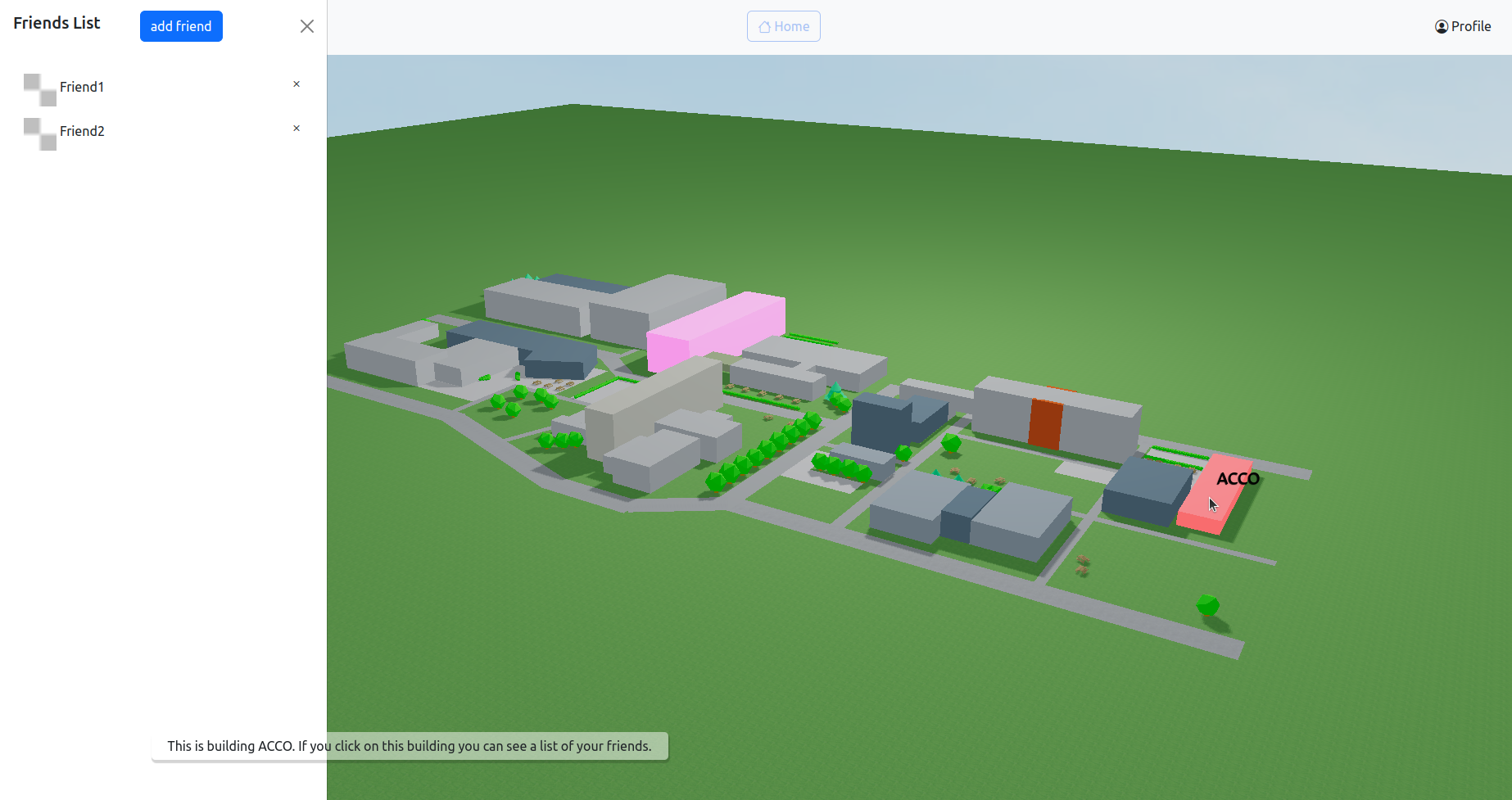
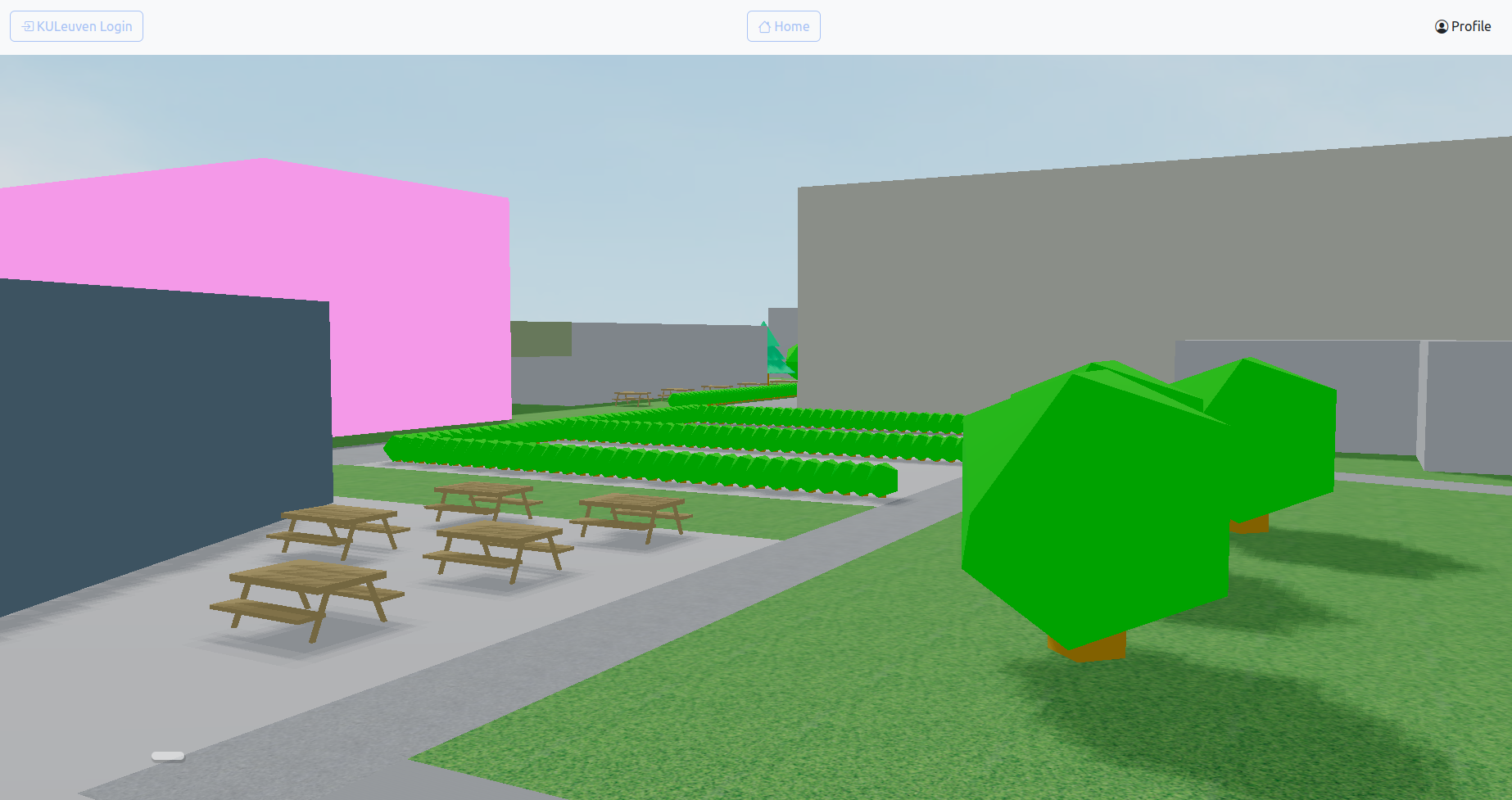
Three.js
The three.js library was used to create this map. This map is built
starting from a scene with direct and ambient light and a green plane
called the ’ground’. On this ground, cuboids are created to represent
buildings, if a building has a more complex structure, the Group()
function is used to make multiple cuboids represent the same building.
This led to some initial problems when hovering over and clicking on
these complex buildings, because the functions that where executed when
hovering over and clicking on single cube objects, did not execute when
hovering over and clicking on objects that are part of a group. After
realizing that this group function creates an hierarchy where the group
instance is the parent and the cube objects that are part of the group
are called the children, this problem was fixed by calling this function
on all of the children of the parent from the object the mouse is
hovering over or clicking on.
Pop-ups
The text box that reveals information when hovering over a building is instantiated as an empty HTML div-element. When hovering over a building, the corresponding information is added to that box, and the content of the text box is cleared when the mouse is no longer hovering over the building.
Redirecting
When clicking on a building that houses a lesson for the user at that
moment, the name of that building is stored in sessionStorage together
with the time tables. Thereafter, the user is redirected to the chat
window which will connect to the correct aula based on the aula name
stored in sessionStorage.
Added elements
To make the map a little more interesting to look at, some textures for
the ground, background, and paths were added, as well as little,
non-interactive objects to make the virtual campus look more like the
real campus. Initially, downloaded models from sketchfab were used to
add trees, bushes, and benches, but after discovering that not all
machines were able to render the objects in a convenient time, self-made
objects , which as a consequence
looked a little simpler, were used instead to make sure that every user
was able to access the homepage without complications. The objects are
created using basic geometric shapes such as cuboids, cylinders, cones,
and icosahedrons. Using simple shapes like these can improve 3D
performance since the number of triangles required to construct them is
reduced, resulting in better optimization.
Security
When putting a site on the internet, security is a major concern for different reasons. The main reason is to protect user data since sensitive information (eg. passwords, personal information) is stored on the site. There are other reasons like maintaining trust from the user and remaining operational without hinder. To make sure the site cannot be easily breached and keep user data safe, several approaches were taken. The following sections provide a detailed discussion of these approaches.
Javascript injections
A common way to alter a site’s appearance is by using JavaScript
injections. Normally this behaviour isn’t really harmfull since only the
page of the user itself is changed and not anything else, but avoiding
it is a better option since it can also be abused for getting other
user’s information if the script the user injects is also shown in the
URL.
To prevent JavaScript injections two measurements were taken: first of
all, any input the user writes on the site is encoded. This means that
all the dangerous characters are changed so that they can not alter the
code of the site. Doing this has an added benefit that now the user’s
input cannot cause problems in the back-end. When the user input needs
to be displayed, the data gets decoded again so the original data is
displayed to the user. The second measure is to never use ’innerHTML’ on
data the user inputted. ’InnerHTML’ can be used to display data on a
site but has the weakness that all the data gets treated as HTML and can
thus alter the site’s appearance. As to prevent this, ’textContent’ is
used instead.
WSS
Real-time data transfer is made possible by the communication protocol
known as WebSocket (ws), which establishes a continual connection
between a client and a server. WebSocket is frequently used in web
applications to enable features like real-time data visualization,
online gaming, and (in the case of this website) chat rooms. The
Secure WebSocket (wss) protocol provides an additional layer of
encryption and can be used for wss communication. This connection
between two end points is protected by using the
Transport Layer Security (TLS) protocol, which prevents data from
being intercepted or altered. The utilization of wss is especially
significant for web applications that handle touchy information, like
monetary exchanges or individual data. Secure WebSocket correspondence
is started by a client sending a handshake request to a server. The
wss connection has been established when the server issues a positive
handshake response.
The main benefit of ws- over wss communication is that it is quicker
and uses fewer resources, but as previously stated, wss offers a
higher level of security. Taking into account factors like the
sensitivity of the data being transmitted, the speed of the connection,
and the availability of resources, the choice between the ws and wss
protocols is dependent on the specific requirements of the application.
Because this website keeps biometric data about the users, wss was one
of the required features. This data is used to perform user verification
via keystroke-fingerprinting.
In the previous semester, this application used the WebSocket protocol
to send data between the user and the server. However, as WebSocket
connections are not secure, the website has now implemented the
Secure WebSocket (wss) protocol to provide a higher level of
encryption. However, this change was not without technical difficulties.
Initially, a self-signed Transport Layer Security (TLS) certificate
was obtained using OpenSSL. However, when testing the website in a
browser, an error was received stating that the certificate authority
was invalid. As a result, the website obtained a certificate through
Certbot, an extensible client for Let’s Encrypt, a
Certificate Authority (CA) that offers free
Secure Sockets Layer (SSL) certificates. Certbot generated four
files: cert.pem, privkey.pem, chain.pem, and fullchain.pem. The
cert.pem and privkey.pem files were used for the SSL certificate,
which is used for both the website and the server.
To be able to use the certificate for the website hosted on
Internet Information Services (IIS), it had to be in .pfx format.
This was done by using OpenSSL, which combined the cert.pem and
privkey.pem files into one .pfx file. For the server, an HTTPS
server was first created using the cert.pem and privkey.pem files,
which was then used to create a WebSocket Server.
Database
The database has been symmetrically encrypted using the
Advanced Encryption Standard (AES). This standard ensures the data is
safely stored away and is practically impossible to decrypt without
knowledge of the private key. An Initialization Vector (IV) is used to
add random values to the AES encypted data. This helps to ensure that
encryption of the same text is less predictable and produces different
results each time. This is essential to the security. For example if
some data gets exposed and decrypted, like a number of usernames, these
can not be found in the database, for these are randomized. Furthermore
it makes sure that no patterns exist in the database. An easy example of
this issue can be shown with a badly encrypted image . Even though the image is
encrypted, the outlining of the object in the picture is still visible.
One can imagine that such patterns can be equally dangerous for text.
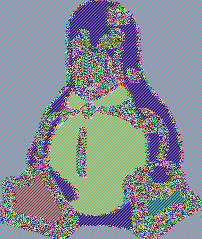
The main danger to this database implementation is the fact that one key
is used for encryption and decryption, which is assumed to be safe. If
an attacker gets a hold of this key, or modifies this key this would be
detrimental to the database. One of the industry standards to solve this
issue is using a Hardware Security Module (HSM), a special device
designed for safely storing your keys and providing encryption and
decryption functionalities. Furthermore a method of key rotation could
be employed where keys are used that expire on a set interval.
Keystroke fingerprinting
What is keystroke fingerprinting?
Keystroke fingerprinting or -analysis is the process of identifying
individuals based on their unique typing behavior. Every individual has
a distinct typing pattern, which can be analyzed and used to create a
digital fingerprint. The technique is frequently utilized for security
purposes, like in this chat application, to authenticate users. The
typing behavior of the user is matched against previously stored
timings, and the timings of other users to verify their identity. The
website uses N-grams to log the user’s keystrokes. N-grams are
continuous sequences of words or symbols, or tokens in a document. In
technical terms, they can be defined as the neighboring sequences of
items in a document . The paper provided by the didactic team stated
that bi-grams or N-grams with N = 2 are sufficient enough to perform
user authentication.
The trust level is the degree of trust each message has. If the N-grams
of a specific message correspond with the N-grams in the memory of that
user, this message will have a minimal trust level of 50 percent. This
trust percentage can however be higher if the user’s N-gram’s differ
from the N-grams of other users in the system. If the trust level is
higher than 75 percent, the message will be perceived as trusted and
therefore will be displayed with a green trust bar. Furthermore, if this
is the case, the N-grams of this message will be buffered into the
memory. This buffering was implemented to make sure that short messages
won’t directly influence the N-grams in the memory. Also it was
implemented to reduce the memory footprint and enhance performance.
Using a buffer allows for more effective use of resources and can also
help help data loss in case of unforeseen system failures or crashes.
Once the buffer is full, these N-grams will be loaded into the memory.
To have an initial data set of N-grams to perform this user
authentication, users are asked to retype a verification text. If a user
hasn’t submitted this text yet, their trust level will not be calculated
as there is no data to analyse the keystrokes of the message yet. The
website assumes that only the authentic user is able to fill in this
verification text.
Metric analysis
The evaluation of similarity of keystrokes is done by using some
metrics. Firstly an alpha-value was used to implement exponential
smoothing. This was implemented with the idea to give newly typed
N-grams more weight, because user’s typing behaviour can change over
time. Also an a-measure percentage was used. A-measure measures the
asymmetry of a probability distribution about its mean. In this system
it is used to calculate the similarity between 2 sets of N-grams. If
both sets contain the same string (the same 2 keys), and the
corresponding timings are similar, the degree of similarity will
increase. A lower a-measure indicates better accuracy, meaning that the
system can more accurately distinguish between genuine users and
impostors. Another measure that was used is r-measure, which indicates
the strength of the relationship between an independent and a dependent
variable. The r-measure function takes an ordered list as input and
calculates its r-measure. The r-measure is computed as a fraction, where
the numerator equals the sum of the elements of the list. The
denominator is obtained by squaring the length of the list, and if the
result is even, the denominator is divided by two. If the result is odd,
the denominator is first reduced by one and then divided by two. The
final measure that was used is the threshold. If the evaluation of the
N-grams is lower than this threshold, these N-grams will be evaluated as
similar. If the algorithm is testing the N-grams of a message against
those of other users, they will be evaluated as dissimilar. These 4
parameters were tested by analysing the keystrokes of multiple people
and by evaluating which metrics gave the most true positives and
-negatives.
The first metric that was tested is the alpha-value. For every
configuration of parameters the degree of correctness was calculated.
This degree of correctness is the percentage of mistakes it makes by
calculating: \(\frac{TP + TN}{TE}\) [2]. In figure
, one
can find the trend-lines of the evaluations per alpha-value. As the
choice for alpha = 0,1 overall evaluates the keystrokes the most
correctly, this parameter was chosen.
The second metric that was tested was the threshold. Here, the same test
was run as before, but only for alpha = 0,1.
.png)
The figure above indicates that the parameter configuration with the highest threshold, that still correctly evaluates other users keystrokes, is 30. This corresponds to a threshold of 0.5, a-measure percentage of 1 and an r-measure percentage of 0. One can also see that the evaluations of the own keystrokes perform the best between a threshold of 0.5 and 0.6 (The true positives and true negatives are maximum here). So further analysis for a threshold between these values was done. This analysis shows that calculations against N-grams of others are evaluated correctly for configurations 4 and 5. Calculations against the user’s own keystrokes however perform better with a higher threshold, as seen at configuration 48. This means that keystroke verification works best for:
| own N-grams | others N-grams | |
|---|---|---|
| threshold | 0.59 | 0.5 |
| a-measure (%) | 75 | 1 |
| r-measure (%) | 25 | 0 |
Trust bar
When a user sends a message, the application records and compares their timings to previous records to establish some sort of trust level. The trust level is then displayed as a trust bar, where a full green bar indicates a high likelihood of the person being authentic. Conversely, a low-filled red bar indicates that the user’s typing behavior is inconsistent with past records, suggesting that they may not be who they claim to be.
Known flaws
-
If the user sends a short message (messages of length 0 or 1), the N-gram can’t be calculated because there is no timing available. this was fixed by keeping a last trust level for each user. This last trust level is the trust level of the last message that this user sent. Unless a new message is short, the trust level of this message will be saved as the last trust level.
-
If a small amount of users are registered, analysis against other users’ keystrokes won’t always perform 100 percent correctly.
-
If users have similar keystrokes, it’s very easy for an imposter to mimic one’s keystrokes.
KU Leuven API
In order to show the user in which building they currently have a
lecture, the student’s individual class schedule should be known. To do
this, the chatter app makes use of the Individual Class Schedule API, a
data service offered by KU Leuven . In the process of building this
feature, Mr. Jan Du Caju and Mr. Philip Brusten of ICTS provided
guidance to ensure a successful implementation.
The KU Leuven API uses the Authorization Code Flow of OAuth 2.0 as seen
in Figure. After logging into the chatter, the
user is shown a KU Leuven login button that is located in the navigation
bar. When clicked, the user is redirected to the login prompt of KU
Leuven. After the user enters their KU Leuven credentials, a window is
shown asking for their consent to use their class schedule. If they
agree, the user is then redirected back to the home page of the website
with an authorization code. This redirect is possible because the uri of
the home page was previously given to Mr. Du Caju, who in return
provided a client code and client secret. These are stored in the server
and both are specific to the chatter application itself. Now that the
client has the authorization code, it is sent to the server where it is
used in combination with the client code and secret to obtain an access
token. With this token, the server can access all the individual class
schedule data of the user. The user’s classes of the day are retrieved
from KU Leuven, including their respective locations, and then sent back
to the client.
The retrieval of the access token and the user data both happen in the
server using curl commands. These commands make POST requests to the KU
Leuven server, including the necessary parameters such as the
authorization code, redirect uri and access token in its headers.
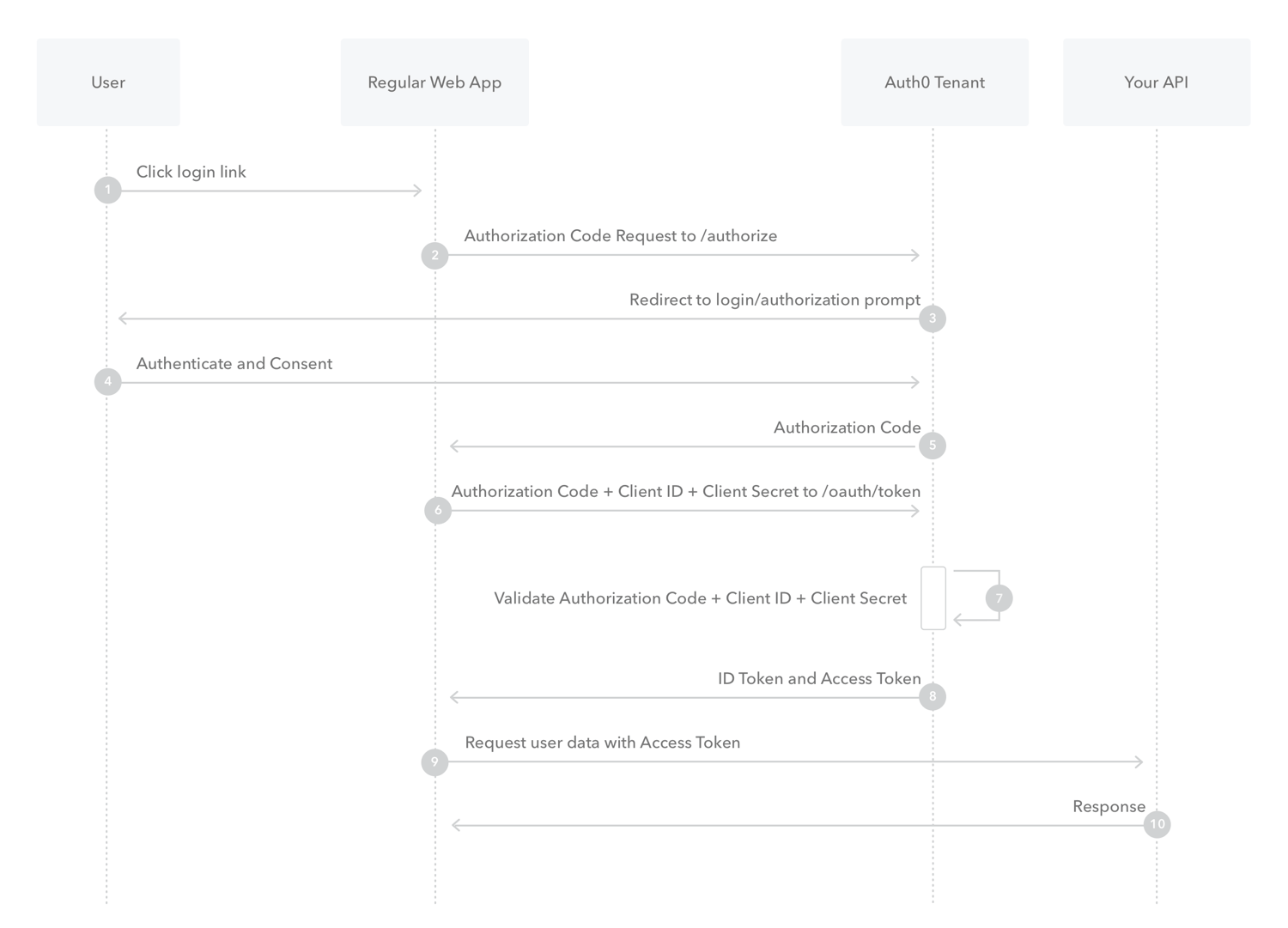
Currently, due to technical difficulties with the data service and time
constraints, self-generated timetables are used instead of the real
timetables. The real class schedule can presently be obtained from the
KU Leuven, but because of loss of function of the data service close to
the deadline, it was decided to use the fake timetables instead.
The process of obtaining the authorization code and access token is done
in the quality environment of the KU Leuven. This environment is made
specifically for testing and only KU Leuven accounts that are activated
in this environment can make use of its features. The user also needs to
be on a KU Leuven network such as campusroam, or needs to have Ivanti
Secure Access Client installed and running to access class schedule
data. The Ivanti Client is a VPN which connects to the KU Leuven B-zone,
using KU Leuven credentials, to allow the user access to data provided
by KU Leuven. To be able to let random students obtain their class
schedule via the chatter app, a switch should be made to the production
environment.
Javascript/TypeScript
Unit test
During the development of the project, it was made sure to unit test all
the functions that did not involve extensive DOM manipulation. The unit
tests were designed to make use of mocks, however testing client-side
code was challenging since browser components are not readily available
in Node.js. In such cases, JSDOM was used to simulate the browser
environment.
To mock session storage, A class called MockSessionStorage was
created. This class implements the same interface as SessionStorage,
making it possible to use it for testing purposes. This mock was
extensively used during the unit testing of client side code.
export class MockSessionStorage implements Storage {
public getItem(key: string): string | null;
public setItem(key: string, value: string): void;
public removeItem(key: string): void;
public clear(): void;
public key(index: number): string | null;
}
There aren’t any integration tests due to time constraints. However, since each function was tested individually, there is confidence that each function works as intended. Furthermore, the functionality of the KU Leuven API has not been tested, along with the uploading a new profile picture.
Team work
As mentioned in the intermediate report, the team took some serious
measurements to improve the teamwork in the second semester. The group
started this semester with a presentation on how they were going to
regulate their teamwork and an extensive meeting about how they visioned
the second part of their project and how they could distribute the
different tasks to create their chat application. This resulted in a
clear outlining of what everyone was working on and how the different
parts would come together in the end.
Furthermore, the branching structure improved a lot. Since everyone was
assigned clearly outlined tasks, it became a lot more obvious to only
branch from main and therefore not creating a project tree with a depth
bigger than two. Establishing some rules for naming the branches made it
also more clear what was being done in each branch.
Additionally, the explanation of the features and their implementation
towards the other team members has become clearer and more extensive.
Each member explained their work and research in a HackMD-document.
Although most of the code has documentation, this documentation is not
very extensive and was often added later on. So in this front, more
improvement should have been made.
Finally, Ibrahim made sure to give a clear overview of what everyone was
working on and had finished each Tuesday meeting. It was very helpful to
know how far along everyone was and which parts of our project needed
more help to finish everything on time. In Figure , an overview per week is
given of which team member was working on which part.
Future work
During the start of the second semester, some big ideas for the chat
application were discussed. While most of these ideas were successfully
implemented, some failed to make it through. This section further
discusses the latter, the ideas that could potentially be integrated
into the chat application with additional time.
Currently, upon clicking on a building on the 3D map, the user is
directed to the associated chat window. The initial plan was to redirect
the user to a web page of the building instead, where all the
auditoriums within the building would be showcased. This web page would
serve as an additional layer between the 3D map and chat window,
allowing for a more real campus experience.
One more functionality that did not make it through is the visual
response that users would receive when hovering over the building. This
response would comprise enlarging the building and displaying additional
details about the chat windows. These details would include the number
of attendees, how far the lesson is, and the auditoriums located in the
building. Currently, all this information, except for the auditoriums
present in the building, is exhibited within the chat window itself.
Conclusion
In the end a functional chatter app was made. Azure virtual machine is
used to host the website and run the server. The app has a working chat
system that allows users to communicate with each other during online
class. Users can also add friends for easy private communication. A
virtual campus was made on the home page to represent campus Arenberg
III. Via the Individual class schedule API of KU Leuven , the home page
should have been able to show the user in which building his lesson is
being lectured at that time. However, due to some technical difficulties
and time constraints, a fake timetable is used instead to execute this
feature. Adequate attention had been paid to user-friendly design,
including notifications for personal messages, and keyboard shortcuts
were also provided for more experienced users.
In addition, security is definitely taken into account: JavaScript
injections are prevented, the Secure Websocket (WSS) protocol is used,
and the database is symmetrically encrypted using the Advanced
Encryption Standard (AES). Finally, a users typing pattern is analysed.
The necessary parameters for this were calculated by experimenting with
different values until an optimum was found. The result of the keystroke
analysis is shown in a ’trust bar’ next to each message.
During the second semester, teamwork was greatly improved to make the
process of writing code and merging different branches more streamlined.
Unfortunately, not all problems were solved in the new approach, but the
team did experience positive change and there was a noticeable
improvement in working together.
Authors: Amélie Van Loock, John Gao, Ibrahim El Kaddouri, Guust Luyckx, Thomas Evenepoel, Vincent Ferrante, Barteld Van Nieuwenhove and Maité Desmedt.
References
- Azure cloud computing
- Individueel uurrooster api van ku leuven
- Obtaining kuleuven data using ivanti secure access client
- sketchfab
- three.js
- Toasts
- I. Fette and A. Melnikov. The websocket protocol, 2011.
- Picardi C. Gunetti D. Keystroke analysis of free text. ACM Transactions on Information and System Security, 8(8):312–347, 2005.
- Larry Ewing, Garrett LeSage. Image of tux encrypted using the electronic codebook method, 2022. [Online; accessed May 8th, 2023].
- National Institute of Standards and Technology. Advanced encryption standard. pages 0–52, 2001.
- Nithyashree V. What are n-grams and how to implement them in python?, 2021.
Figures of UI of site
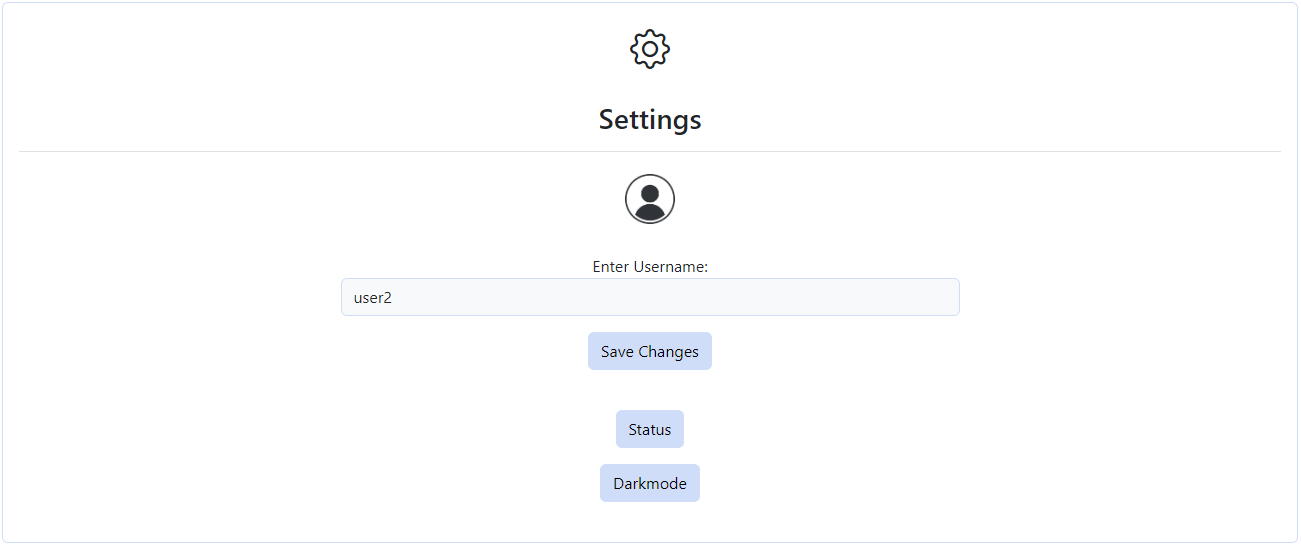
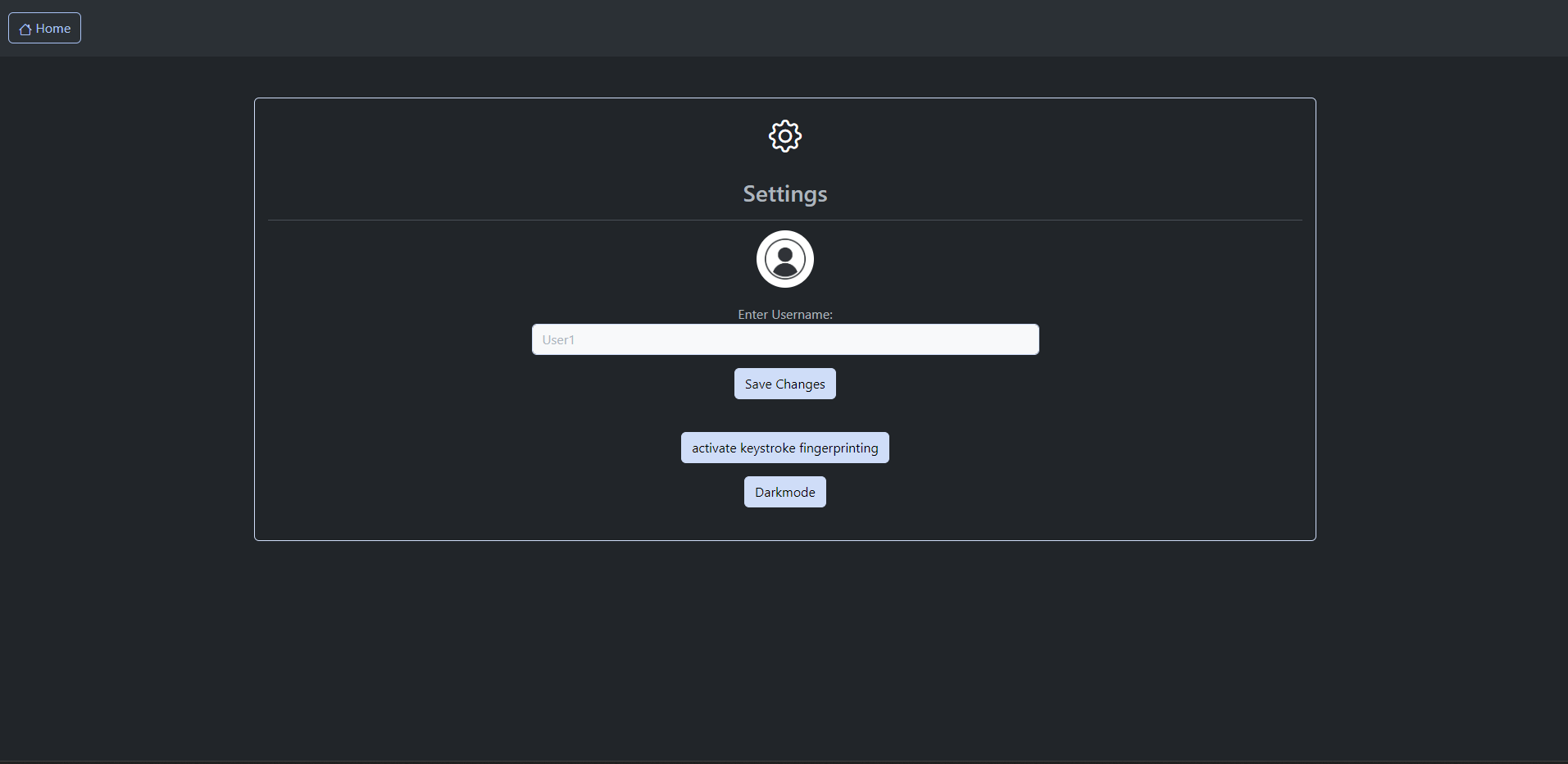
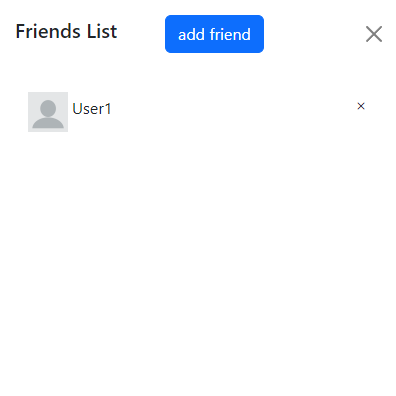
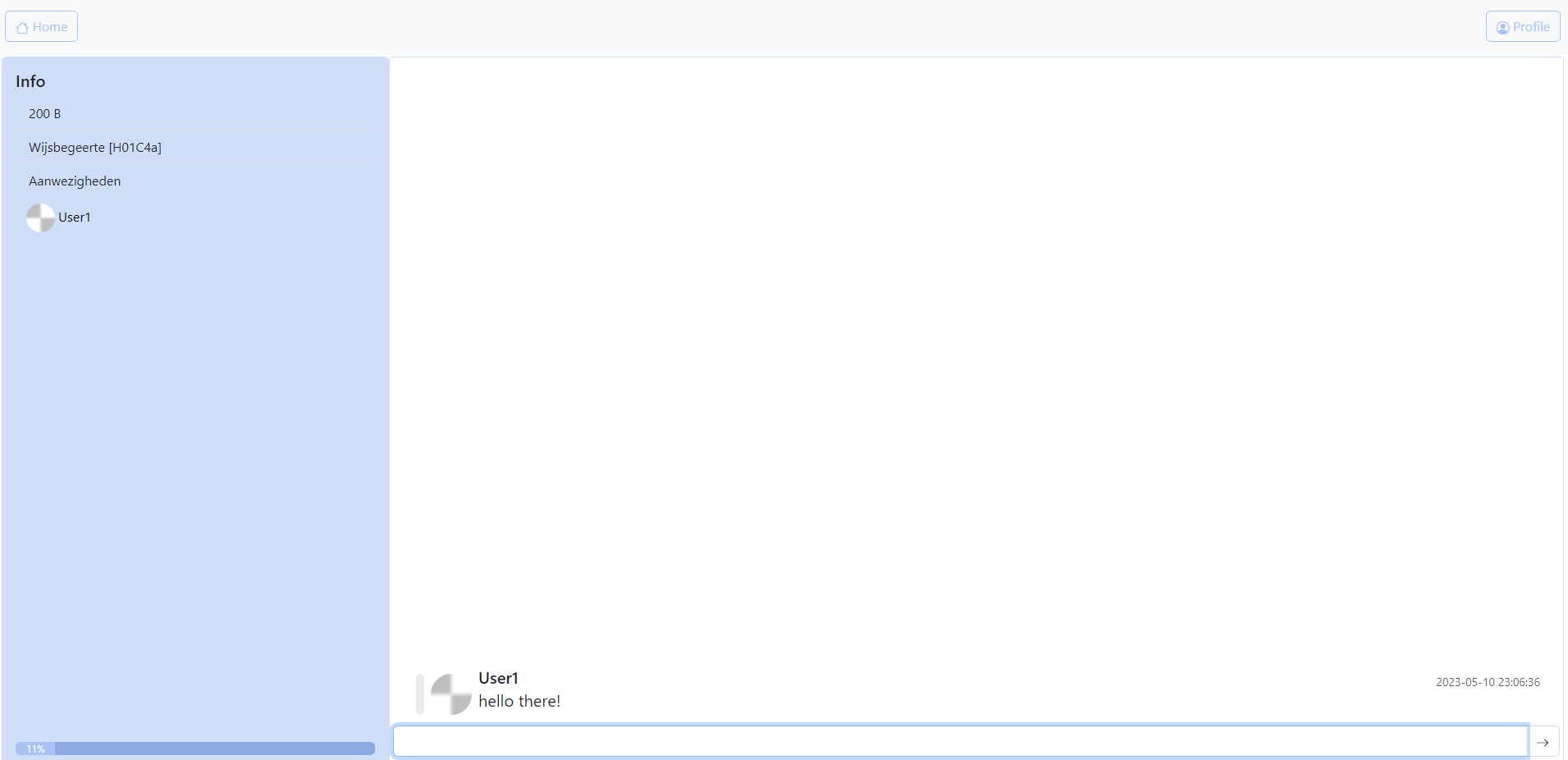
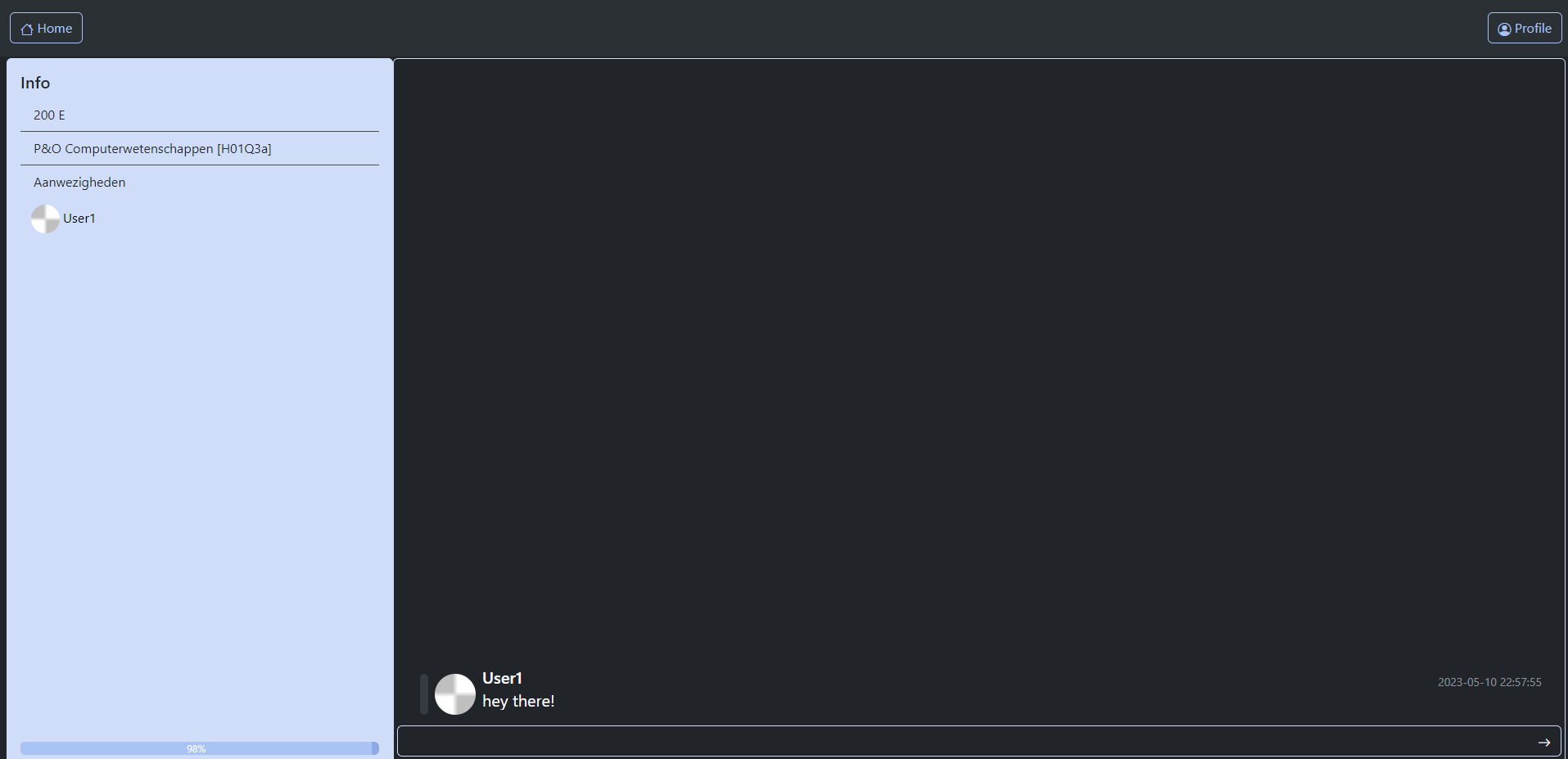
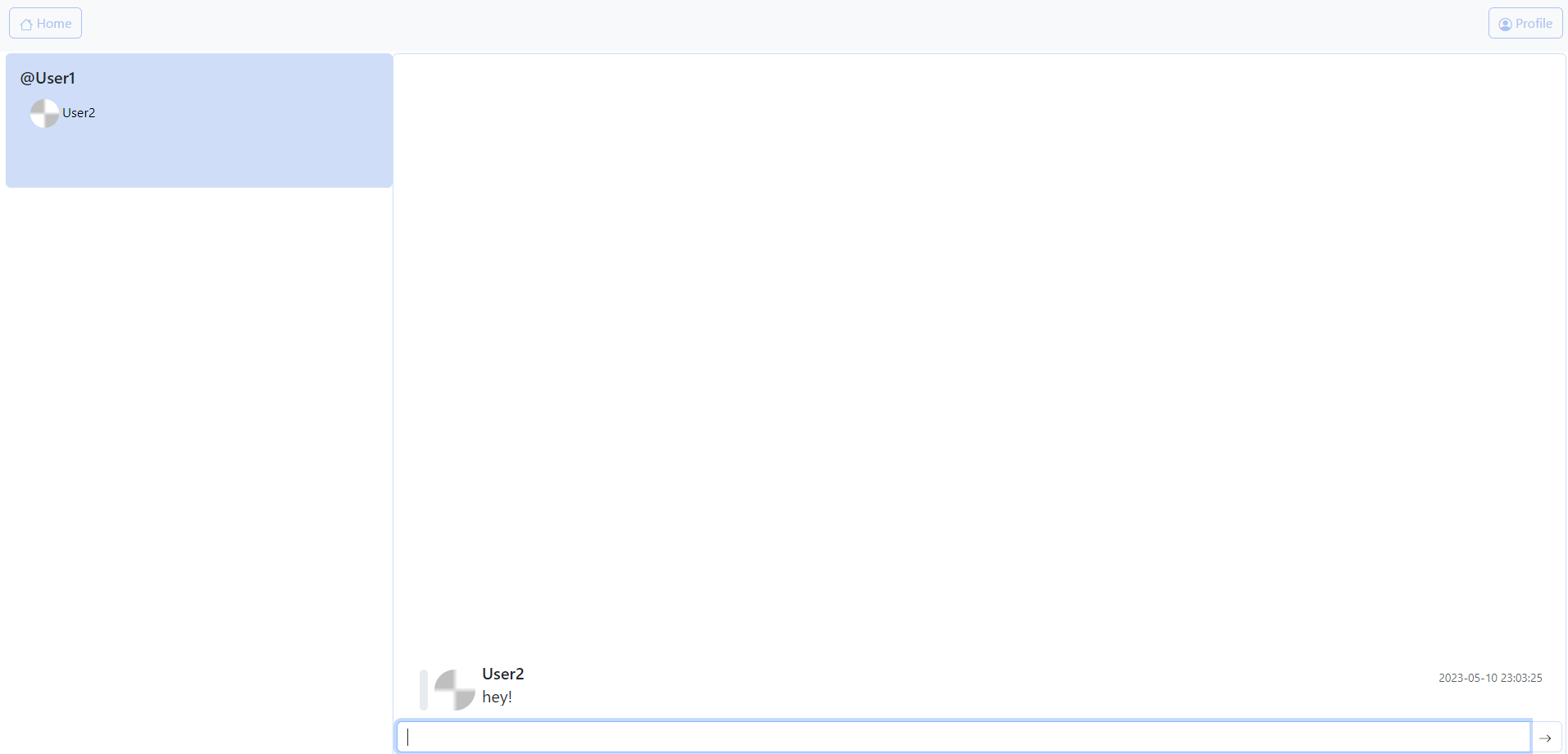
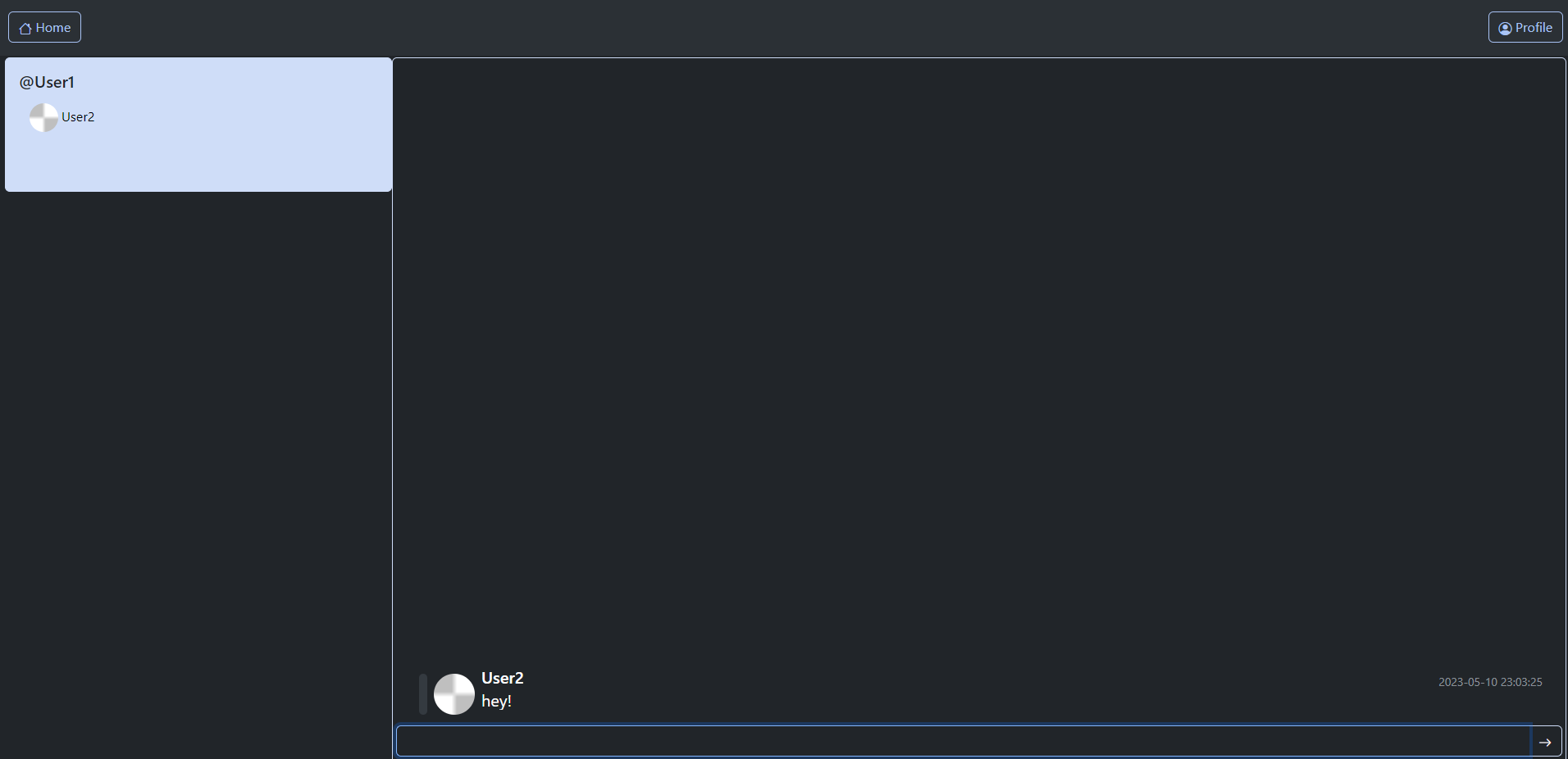

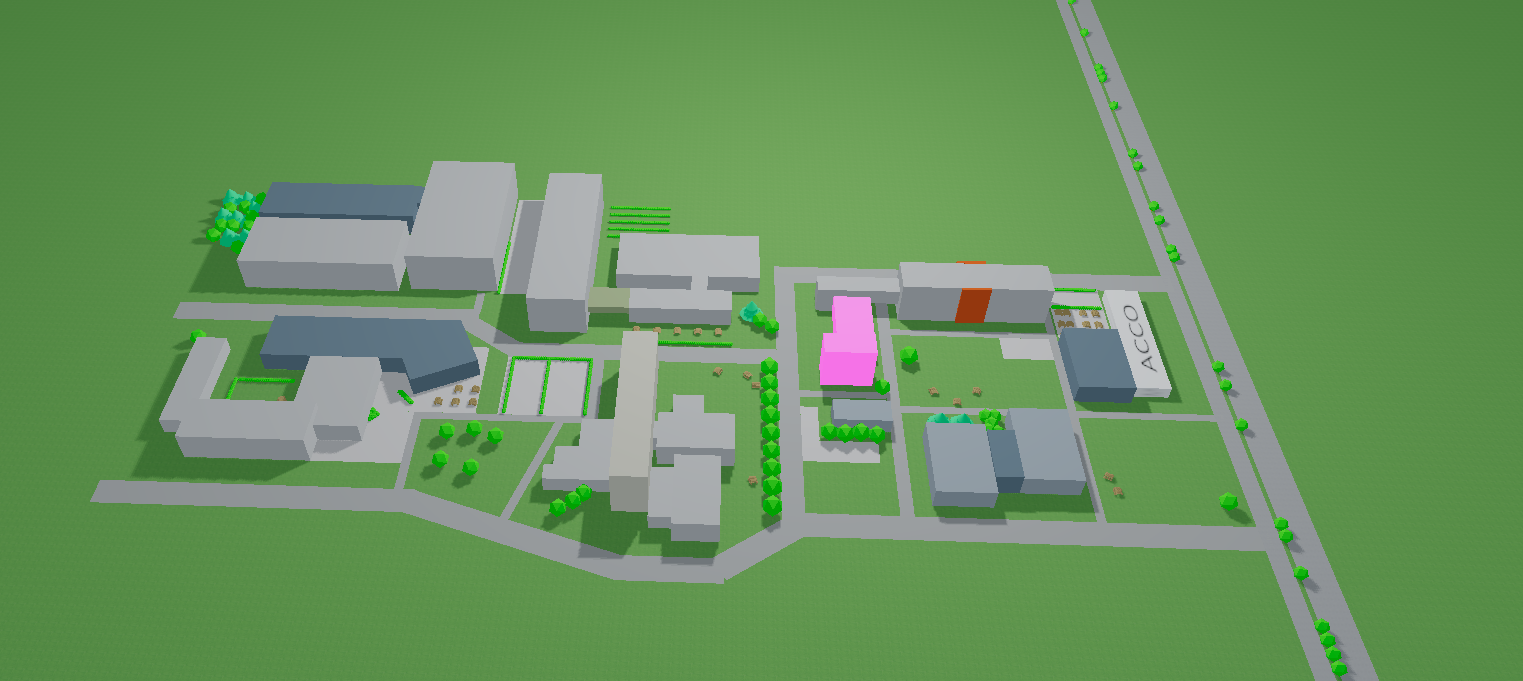
Keystroke analysis
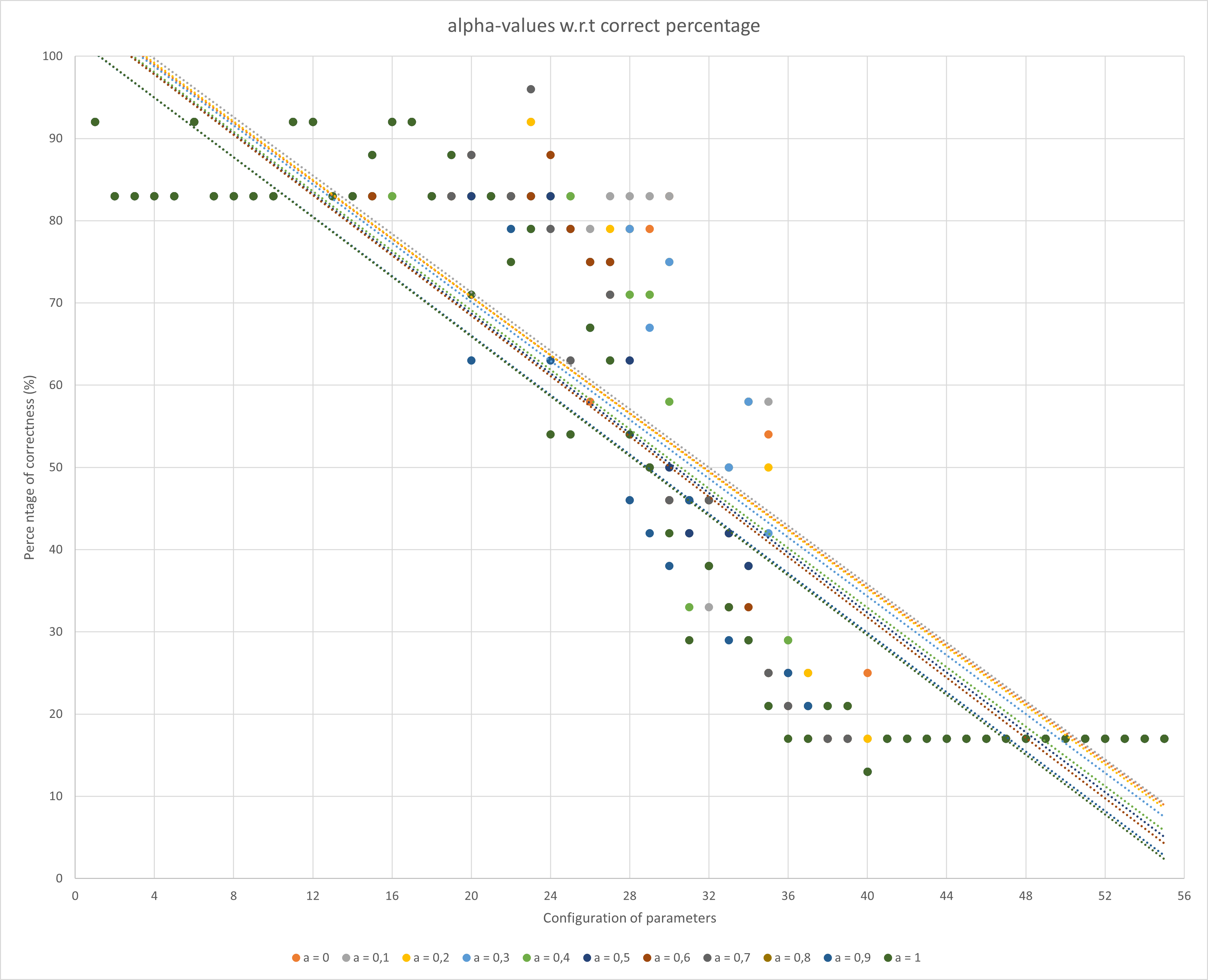
.png)